How to Connect RSLogix 500 to MicroLogix 1400?

Introduction
The Allen-Bradley MicroLogix 1400 (1766-L32BWA) PLC is a widely used PLC in small to medium automation systems because it combines affordability, flexibility, and built-in communication ports. Its compact design makes it a perfect fit for industries that need reliable control without the complexity of larger controllers.
To program and monitor this PLC, engineers rely on RSLogix 500, Rockwell’s long-standing software designed for the MicroLogix family. Establishing this connection is essential for uploading ladder logic programs, checking system diagnostics, and fine-tuning performance.
There are several ways to link RSLogix 500 with the MicroLogix 1400, including Ethernet, RS-232 Serial (DF1/Modbus), and USB. While all three are functional, Ethernet is usually the best choice because it’s fast, reliable, and ideal for multi-device networking.
Physical Connection Options
- Ethernet – The preferred connection method for most users. It’s stable, supports multiple devices on the same network, and integrates seamlessly into modern industrial environments.
- RS-232 Serial (DF1/Modbus) – A traditional option that still works well for legacy setups. Though slower than Ethernet, it’s useful if Ethernet isn’t available.
- USB – A convenient method for quick programming or troubleshooting sessions. It requires Rockwell’s USB driver and is often used on laptops without serial ports, but it’s less practical for larger systems.
Step-by-Step Connection (Ethernet – Preferred Method)
- Connect PC and PLC
Plug an Ethernet cable between the MicroLogix 1400 and your PC, either directly or through a network switch. Thanks to modern Auto MDI-X support, standard patch cables work just fine. - Assign an IP Address
By default, the PLC may look for a BOOTP/DHCP server. For consistent communication, it’s best to configure a static IP address using either the front display of the PLC or Rockwell’s BOOTP utility. - Configure RSLinx Classic
- Open RSLinx Classic.
- Go to Communications > Configure Drivers.
- Add an EtherNet/IP driver and choose the correct network interface.
- Use the RSWho browser to verify that the PLC is visible on the network.
- Set Up RSLogix 500
- Launch RSLogix 500 and open your MicroLogix 1400 project.
- Select Comms > Who Active and choose the configured EtherNet/IP driver.
- Double-click the detected PLC to go online, upload, or download your program.
Step-by-Step Connection (Serial/USB Methods)
- Serial (DF1 Protocol) – Connect using a standard serial cable. In RSLinx, configure a DF1 driver, set the correct COM port, and ensure that baud rate, parity, and stop bits match both devices.
- USB – Install the official Rockwell USB driver first. Then, connect the cable, add the USB driver in RSLinx, and proceed just like with Ethernet or serial.
These methods are best for troubleshooting, older computers, or when Ethernet simply isn’t available.
Troubleshooting Tips
- Confirm that the PC and PLC are on the same subnet when using Ethernet.
- Temporarily disable firewalls or wireless adapters if they interfere with communication.
- Test the integrity of your cables and connections.
- If all else fails, try a different PC, network port, or recheck driver settings.
Programming and Monitoring with RSLogix 500
Once communication is established, RSLogix 500 allows you to:
- Upload and download programs between your PC and the PLC.
- Monitor real-time I/O to see the controller’s status.
- Make online edits while the PLC is running to minimize downtime.
- Run diagnostics to detect and troubleshoot issues quickly.
Best Practices
- Use static IP addresses to avoid unexpected communication drops.
- Label cables and ports clearly for easy maintenance.
- Keep RSLinx drivers well-organized to prevent conflicts.
- Always backup PLC programs before making changes.
Conclusion
Connecting RSLogix 500 to the MicroLogix 1400 is a simple but vital task for anyone working in automation. Ethernet is the fastest and most reliable method, while Serial and USB remain valuable alternatives in specific cases. By following best practices and ensuring proper setup, you can achieve stable communication, smoother programming, and efficient troubleshooting.
FAQs
Q1. Can I connect MicroLogix 1400 to RSLogix 500 using Ethernet?
Yes. Assign a static IP, configure the EtherNet/IP driver in RSLinx, and connect either directly or via a switch.
Q2. Why do I need RSLinx to connect MicroLogix 1400 with RSLogix 500?
RSLinx acts as the communication link between your PC and the PLC. RSLogix 500 depends on it to detect and interact with the controller.
Q3. What should I do if RSLogix 500 cannot detect my MicroLogix 1400?
Check your subnet and IP settings, confirm cable integrity, disable wireless adapters, and make sure the correct driver is configured in RSLinx.
Q4. How do I connect RSLogix 500 to a MicroLogix 1400 PLC?
To connect RSLogix 500 to a MicroLogix 1400, use either a USB-to-serial cable or a direct Ethernet connection. In RSLogix 500, go to Communications → Configure Drivers, select the appropriate driver (DF1 for serial or Ethernet/IP driver for network), and establish the connection. Once configured, you can go online with the PLC to upload, download, or monitor your ladder logic program.
Q5. Why can’t RSLogix 500 detect my MicroLogix 1400?
If RSLogix 500 cannot detect your MicroLogix 1400, check the following: ensure the correct driver is selected in RSLinx Classic, verify the PLC’s IP address or COM port settings, and confirm that the cable is properly connected. Also, make sure Windows Device Manager recognizes the PLC under the correct port. Updating the Allen-Bradley USB or Ethernet drivers often resolves connection issues.
Reach Us
Asteam Techno Solutions Pvt. Ltd. is AVEVA (Formerly Wonderware) Registered System Integrator providing sale/service/support and executing the HMI/SCADA, Historian/MES Solutions to End-user & OEM/System Integrator community for their diverse needs.
Leading single-source supplier & solution provider for industrial automation hardware and software solutions needed.

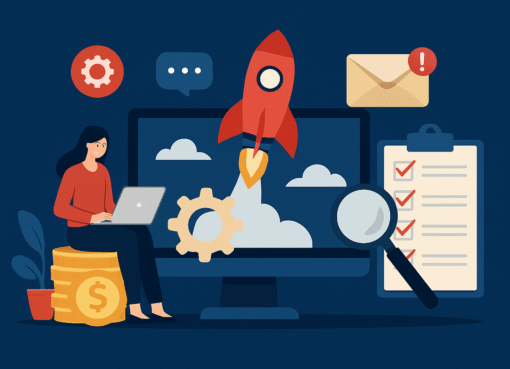





Leave a Comment