Working Smarter with Template Sections and Slide Masters
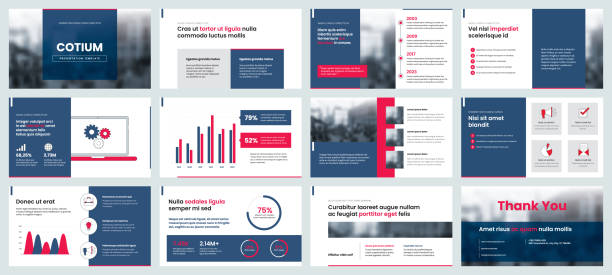
Creating a compelling and professional presentation often requires more than just creativity—it demands efficiency, consistency, and strategic design choices. For many presenters, especially those in business, education, or marketing, PowerPoint remains a go-to tool. However, not everyone fully leverages its most powerful features. Two of the most underused yet transformative tools within PowerPoint are Template Sections and Slide Masters. When used effectively, these features streamline your workflow, enforce brand consistency, and drastically reduce repetitive work, enabling you to work smarter, not harder.
The Problem with Manual Slide Creation
Anyone who’s ever built a presentation from scratch knows how easy it is to fall into design chaos. Fonts might vary slide-to-slide, colors can shift unintentionally, and the overall look can become inconsistent and distracting. When you multiply this across a large team or organization, the result is often a collection of off-brand, disorganized, and inefficient presentations. This is not only a waste of time but also a potential risk to your brand’s credibility.
This is where working smarter with PowerPoint’s built-in features becomes a game-changer.
Understanding Template Sections: Organize Your Content Strategically
What Are Template Sections?
Template Sections are an organizing tool within PowerPoint that allows you to group slides into meaningful categories. Think of them as chapters in a book. For example, a sales pitch presentation could be divided into sections like Introduction, Problem Statement, Solution Overview, Case Studies, and Call to Action.
Benefits of Template Sections
-
Improved Navigation
With clearly defined sections, navigating through large presentations becomes much easier. You can collapse or expand sections as needed, helping you focus on specific parts of the presentation without getting overwhelmed. -
Efficient Editing
If you’re working on a team or making multiple revisions, sections let you jump directly to the slide group that needs updates, saving precious time. -
Presentation Planning
During the planning phase, sections help presenters think strategically about flow and structure. They act as a storyboard, giving a high-level overview of the content arc. -
Tailored Delivery
Different audiences may require different focuses. With sections, you can easily duplicate the deck and modify only certain areas while maintaining the overall structure.
How to Use Template Sections
-
Right-click between slides in the Slide Sorter view or Normal view.
-
Select “Add Section”.
-
Name your section (e.g., Marketing Strategy).
-
Drag and drop slides into the appropriate sections.
It’s that simple, yet it can transform your workflow and presentation logic.
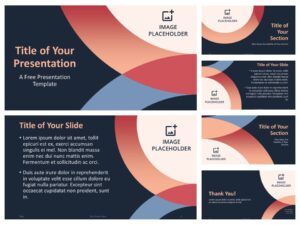
Enter the Slide Master: Consistency at Scale
What Is the Slide Master?
The Slide Master is the blueprint for your presentation. It’s a behind-the-scenes layer where you define the layout, fonts, colors, and graphic elements that appear on all or specific types of slides. Every new slide you create is based on a layout from the Slide Master, whether you realize it or not.
Why Slide Masters Matter
-
Brand Consistency
A Slide Master ensures that every element—from logo placement to font sizes—is consistent throughout your presentation. If your brand requires specific Pantone colors, font styles, or layout rules, the Slide Master is your best friend. -
Speed and Efficiency
Instead of formatting each slide individually, you can make one change in the Slide Master and apply it across the board. Want to change the footer? Do it once in the Master, and it updates on every slide. -
Design Scalability
If you’re creating templates for your organization, a Slide Master ensures that everyone starts from the same design foundation. This reduces training needs and design errors. -
Multiple Layouts in One Place
The Slide Master allows you to create a variety of pre-designed layouts—title slides, content slides, image-only slides, etc.—that users can easily apply as needed.
How to Access the Slide Master
-
Go to the View tab.
-
Click on Slide Master.
-
You’ll see the primary master slide at the top and all its associated layouts below.
You can create new layouts, modify existing ones, and apply themes to control fonts, color schemes, and effects.
Working Smarter: Combining Template Sections with Slide Masters
Here’s where the magic really happens: when you use Template Sections in tandem with Slide Masters, your productivity and design quality skyrocket.
1. Assign Layouts by Section
If your presentation has diverse content—say, data-heavy charts in one section and storytelling slides in another—you can create custom Slide Master layouts for each type. For example:
-
Section: Market Analysis → Custom chart layout with gridlines and space for annotations.
-
Section: User Testimonials → Photo-centric layout with callout boxes.
Apply these layouts within their respective Template Sections, and your slides will look both consistent and context-appropriate.
2. Create Section-Based Slide Masters for Teams
If your company regularly produces reports, sales decks, and training presentations, you can build Slide Masters that cater to each department’s needs. Combine this with Template Sections like Sales Introduction, Client Success, or Product Roadmap, and you’ve created a modular, user-friendly system that almost anyone can use effectively.
3. Automate Branding Across Sections
Let’s say your brand gets an update—new logo, new colors. Instead of combing through dozens of presentations to update each slide, you can update the Slide Master once. This ensures that all Template Sections—regardless of content—reflect the new branding immediately.
4. Reduce Errors and Review Time
Presentations often go through multiple rounds of internal review. When formatting is inconsistent, reviewers waste time flagging visual issues. With Slide Masters managing the aesthetics and Template Sections organizing the content, you reduce errors and make the review process more efficient.
Real-World Applications: Industry Examples
Corporate Sales Teams
A sales team can create a master deck with sections for Client Overview, Pain Points, Product Demo, and Next Steps. Each section uses a tailored layout from the Slide Master, ensuring professionalism and coherence in client meetings.
University Lecturers
An educator might organize lectures into Introduction, Theory, Case Study, and Conclusion. Using the Slide Master, each section has a visual cue—perhaps a color code or icon—that helps students stay oriented throughout the lesson.
Startups and Investors
Pitch decks, one of the most critical presentation types, benefit immensely from this structure. Use Template Sections like Problem, Solution, Market Size, Team, and Financials, each with its unique Slide Master layout that reinforces the story while maintaining brand fidelity.
Tips to Maximize Your Efficiency
-
Start with a Well-Designed PowerPoint Template
If you’re not a designer, starting with professional PowerPoint Templates gives you a head start. Just ensure the template uses a good Slide Master and allows for sectioning. -
Use Descriptive Section Titles
Don’t name your sections “Section 1,” “Section 2,” etc. Instead, use names that convey purpose, like “Market Opportunity” or “Project Timeline.” -
Save Your Layouts for Reuse
Once you’ve created effective Slide Masters and Template Sections, save the file as a template (.potx). This allows you or your team to reuse it across future projects. -
Test with Real Users
If you’re designing templates for others, test the layout and section structure with real users. See how easily they can apply the layouts and adapt the template to their content.
The Long-Term ROI of Smarter Presentation Design
Taking the time to set up Template Sections and Slide Masters can feel like extra work at first. But the return on investment is significant. You’ll save hours on repetitive formatting, reduce design inconsistencies, and create presentations that communicate more clearly. Plus, as your library of templates grows, so does your team’s ability to produce high-quality presentations at scale.
Whether you’re a solo consultant, a part of a corporate marketing team, or a startup founder pitching investors, working smarter with PowerPoint’s built-in tools gives you a competitive edge. It’s about designing once and delivering many times—with speed, confidence, and professional polish.
And while PowerPoint Templates can serve as a great starting point, it’s your smart use of sections and masters that truly elevates the final result.







Leave a Comment